Sharing Desktops
MoxyViewer delivers a powerful way to share remote access to your desktops.
MoxyViewer allows you to invite your peers to share desktops, with full admin control over who has access. Sharing access can be controlled with a simple press of a button.
This is unlike TeamViewer, where you have to share your local computer ID and pass so that your peers can access your desktops. To stop your peers from accessing your desktops, you need to change the pass each time and inform the other peers of new pass (and potentially a new ID), which is a hassle to deal with.
You can invite somebody from your registered desktops page.
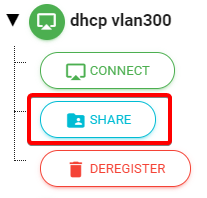
There are several roles that can be assigned while sharing, in order to dictate what permissions are available. These roles are ‘Subscriber’, ‘Associate Subscriber’ and ‘Member’. Their differences are as follows:
| Subscriber | Associate Subscriber | Member |
|---|---|---|
| Original screen owner | Invited by subscriber, or invited by associate subscriber | Invited by subscriber, or invited by associate subscriber |
| Can share desktop access with anyone | Can share desktop access with anyone | Cannot share access |
| Can cancel or revoke desktop access to anyone | Can cancel or revoke desktop access to anyone except the subscriber | Cannot cancel or revoke desktop access |
| Use admin control for the desktop | Use admin control for the desktop | Varies based on invitation – can be admin control, can be view only. |
Example:
James installs and registers MoxyViewer as the subscriber. He invites David as an associate subscriber. David is now allowed to invite the other users as members or associate subscribers.
The working group can be efficiently established and expanded by associate subscribers.
James installs and registers MoxyViewer as the subscriber. He invites David as an associate subscriber. David is now allowed to invite the other users as members or associate subscribers.
The working group can be efficiently established and expanded by associate subscribers.
You choose what role to assign when you invite somebody.
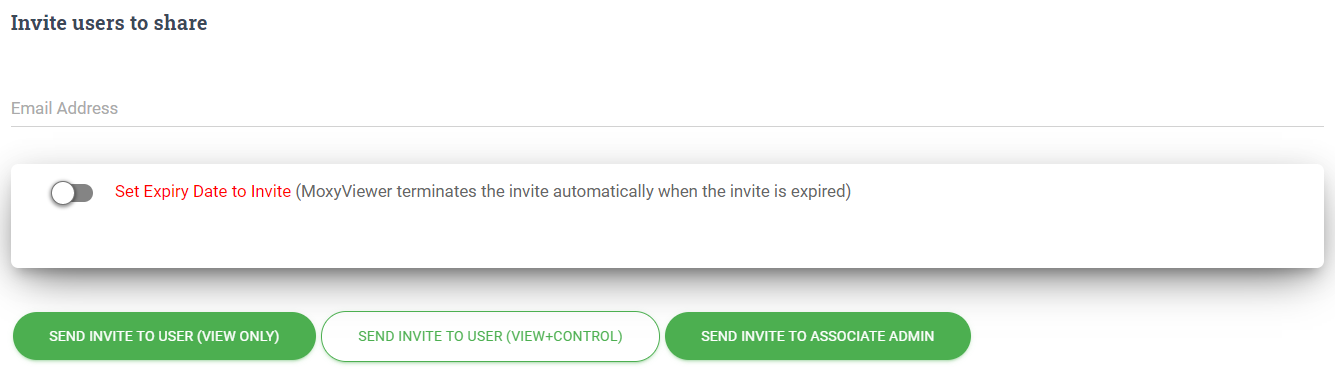
You can also set an expiry date, so that the desktop sharing permission is automatically revoked after a set period of time. This is useful for granting a person permissions for a specific period e.g. during a business trip.
After inviting, you can manage sharing permissions from the Shared Desktop Charts page.
MoxyViewer > Shared Desktop Charts
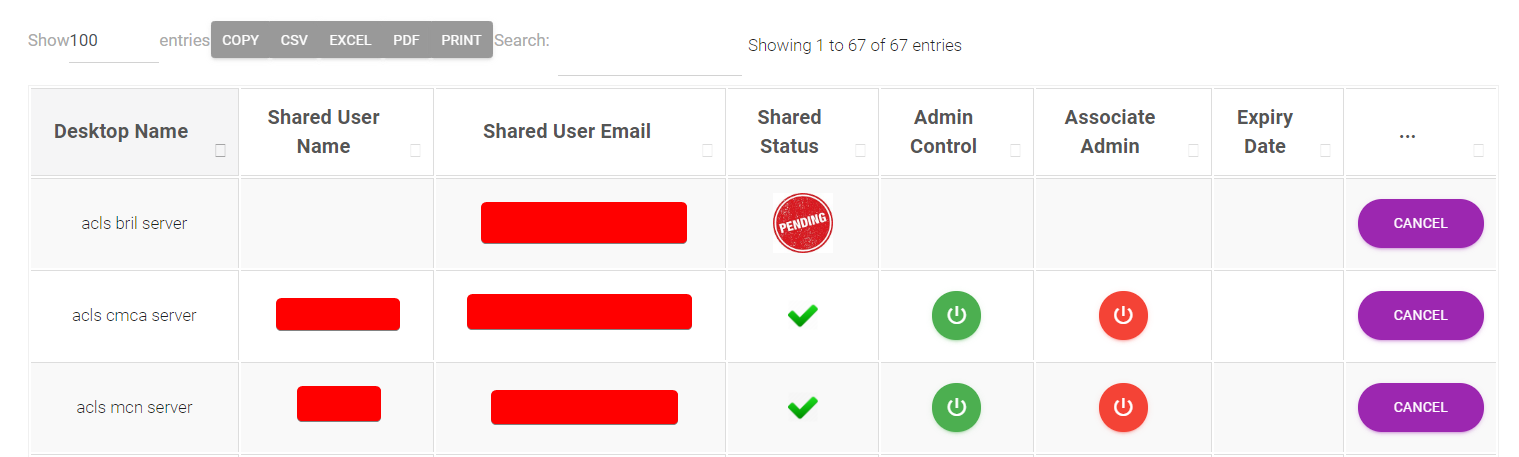
Each user-desktop pair will be displayed as a row.
The Power button icon can be clicked in order to toggle permissions on or off. This button is present in the Admin Control category and Associate Admin category.
The cancel button will revoke sharing permissions with that user.
In addition, the Shared Status entry indicates whether or not the user has accepted the invite, and the expiry date entry indicates when the permission will be revoked. If blank, then there is no expiry date.